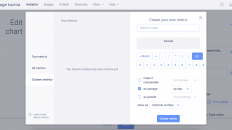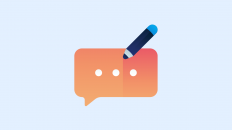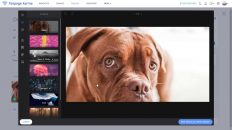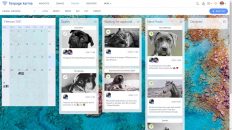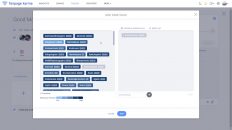AI is shaking up the marketing world, and many of you already know how much time and efforts AI tools can save you. Today, we are thrilled to announce that AI has found its way into Fanpage Karma. With the integration of ChatGPT, you can now automate your social media messages in an unprecedented way and create custom post captions with ease.
Let us walk you through the various benefits that your new AI assistant offers you and how you can start using it today.
Automate your social media responses with AI
Do you know the feeling of spending hours crafting responses to DMs, comments, and other messages on social media? Our new AI assistant can save you hours of your time. Let AI generate content-aware responses with just one click.
Here’s how you can use your AI assistant to save hours when replying to messages:
- In your Engage section, select the message you want to respond to
- If you already have an idea of what you want to reply, just type it into the reply box. If you don’t have any specific information or language style in mind that you want to use in your reply, then leave your reply box empty.
- Now click on the “Magic” button located above your reply box to let your AI assistant generate a response to the message you have received.
- Wait a few seconds
- The AI assistant will provide you with a suggested response based on the message’s content
- Edit the response as needed. You can also let your AI assistant create multiple suggestions. Just delete the message that the AI has written and type into your reply box more specific information on what you want the reply to contain and sound like. Now click on the “Magic” button located above your reply box, again, to let your AI assistant generate a new response to the message you have received
- You can always edit your AI assistant’s suggestions to your liking. Just edit the text in your reply box manually.
- Once you are happy with your reply, click “Send”.
Improve your writing with AI
If you have decided to write your own response, it is always wise to check if your message is clear and grammatically correct. Our AI assistant can help with that, too. After typing in your response (or letting the AI assistant generate a response for you), click on the “Check and Improve” button to have your AI assistant scan and improve your text.
Here’s how you can use the AI assistant to improve your writing:
- Type in your response text
- Click on the “Check and Improve” button located in the upper right-hand corner of your reply box
- Your AI assistant will scan your text and provide suggestions for improvement
- If you are not happy with edits, you can undo the changes by clicking on the “Undo” button
- If you’re happy, click on “Send”
Let AI help you create captivating captions
When it comes to publishing new content on social media, having a great caption can make all the difference. Some days, however, coming up with original and captivating captions might stress you out more than being a fun activity. With your AI assistant, you can now generate custom captions that speak directly to your target audience.
Here’s how you can use the AI assistant to create custom captions:
- Click on the “Create Post” button and select the profiles you want to publish with
- Scroll down to the “Caption box” where you normally type in your caption
- Click on the link below (“AI caption generator”). A new pop-up window will open up.
Now provide some information about you and your post:
- Select the language you want to publish in,
- Choose whether you are a company/organization or an influencer (one person)
- If you want to, you can provide some information about the niche you are in (or the niche you are posting about).
- Now choose the length of your perfect caption (choose between short, normal, long, minimalistic and Tweet),
- The sentiment (choose between Normal, Objective, Funny, Sad and Angry),
- And the type of writing (choose between formal, slang, posh, poem and “La-di-da”).
- And provide a short description of the type of content you are publishing.
- When you are done, click on the green “Create” button
and the AI assistant will provide you with a custom caption that fits your personal or your brand’s writing style.
We hope you are ready to try out your personal assistant yourself and save time and efforts by streamlining your social media efforts with AI If you have any questions or feedback, please feel free to reach out to our support team at service@fanpagekarma.com.
Welcome to the future!