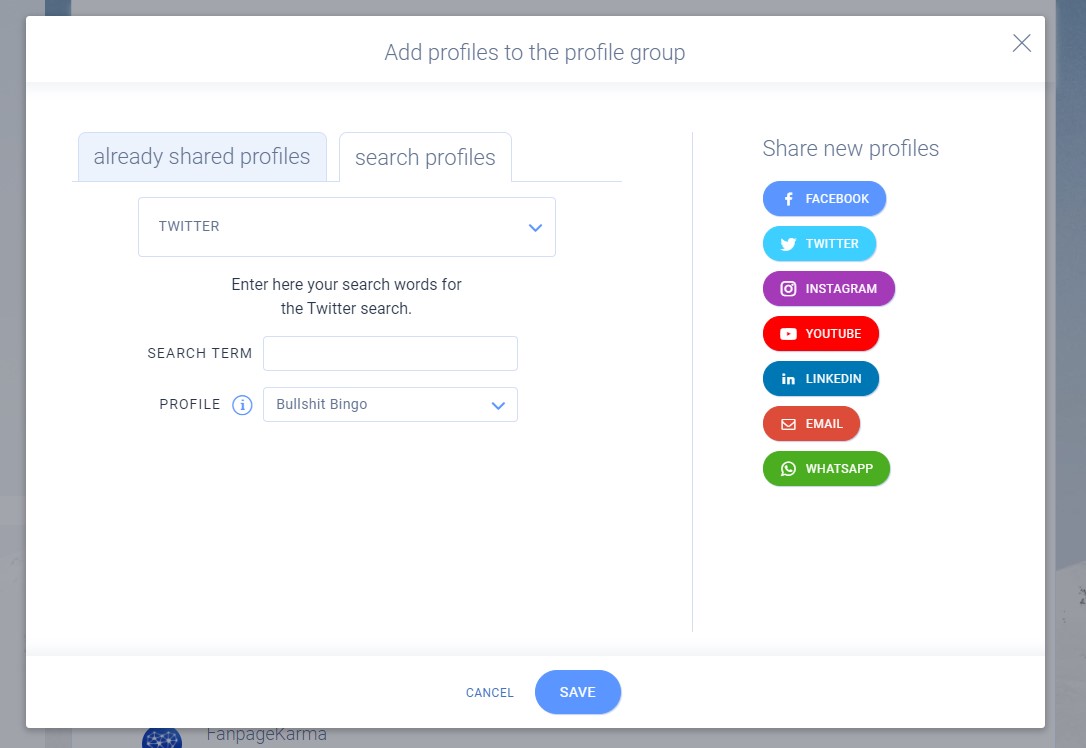Can I perform automated actions on my messages?
Yes, you can automatically hide, reply, assign messages to your colleagues and much more! Just go to the settings and click on the section ‘Little Helpers’: https://www.fanpagekarma.com/settings?view=HELPERS
Follow our instructions here: https://academy.fanpagekarma.com/en/community-management-responding-to-messages#little-helpers
Is there a way to track tags in Engage?
Yes, there is! You can do it on Twitter and Instagram by adding ‘Search profiles’ in Settings: https://www.fanpagekarma.com/settings?view=ENG_PROFILE_GROUPS
Just click on ‘+profile’ and insert the ‘search term’ in the section ‘search profiles’.
How do I set up an email forwarding?
After you added an email address as profile you can send new emails for this address through ENGAGE. To receive the emails also, you need to add an auto-forward on your email address. This special address is shown to you in your email profile settings in ENGAGE.
This special address must be added in your email account. For Google (gmail) you can add it on https://mail.google.com/mail/#settings/fwdandpop .
How do I add an email address?
In the account settings you will find the section Profiles. Here you can add profiles.
To add an email profile:
- Press “+ Profile”
- Select “Email” and add the details
- Email address: your email address
- User name: mostly it is your email address, but there some providers where you have a special number or name to login
- IMAP Hostname / SMTP Hostname: normally this is like „imap.yourprovider.domain“ / „smtp.yourprovider.domain“. Please contact your email provider to get these addresses. For Google (gmail) these addresses are imap.gmail.com and smtp.gmail.com
- Select the preferred profile group and test the email settings before you add. If you get an error, please follow the instructions to solve.
If your email address is secured by a Two Factor Authorization (2FA), please deactivate it in your email account settings. At present you can not add these email addresses on ENGAGE. We are working to provide this soon.
For Google (gmail) you can deactivate the 2FA on https://myaccount.google.com/security#connectedapps by enabling the option „Allow less secure apps“.
When the email settings were tested successfully, you can click on ADD to import this email address.
Now you can send new emails for this address. To receive emails, you need to add an auto-forward on your email address. This special address is shown now.
This special address must be added in your email account. For Google (gmail) you can add it on https://mail.google.com/mail/#settings/fwdandpop.
How can I organise my profiles into profile groups?
You can easily manage it in the settings section: https://www.fanpagekarma.com/settings?view=ENG_PROFILE_GROUPS
What are the features of Engage?
You will find the feature list of Engage on https://www.fanpagekarma.com/home/engage .
How do I add an email signature?
You can add it in the settings section: https://www.fanpagekarma.com/settings?view=ENGAGE_PERSONAL
Which unique keyboard shortcuts provides Engage?
CMD+Enter (OSX) / crtl+Enter (Windows) sends the response to the user.
What are Little Helpers?
Little Helpers are rules to do special actions for you and your colleagues automatically. They can delegate messages to agents based on addresses or word filter. Also the Little Helpers can like or reply to messages, hide user comments on Facebook.
You can set them here: https://www.fanpagekarma.com/settings?view=HELPERS
How do I analyse my community management performance?
The message analysis is available in the section ‘Report’ of the area ‘Engage’.
You can find the average time until the first reaction is made, how many messages were hidden, deleted, liked or replied to etc.
Please NOTE that these statistics only consider the messages managed through Engage, and do not include the messages you sent directly via the social media network.
How can I create templates for Engage?
Templates help you save a lot of time replying to your messages. You can create them in the settings: https://www.fanpagekarma.com/settings?view=TEMPLATES
How do I assign a message?
Move the cursor above a message to show the delegate-button.
How do I create tags and tagging folders to sort conversations?
You can create tags to simplify your search for conversations here: https://www.fanpagekarma.com/settings?view=TAGS
If you want this tag to be displayed in Engage interface, you have to click on the quick function ‘show the associated hashtag-folder in Engage’
The tags apply for all the profile groups in your account.
How do I ask for feedback by an external person?
Click on a message to see the detail view of a message and select the menu in the upper right corner. Ask for feedback from an external person, just add the email address of the receiver and send it. The receiver will see a special website, where he/she can leave a note for you about this message. The person can not answer to the fan/user or do any actions (fav, retweet).