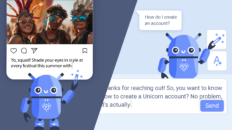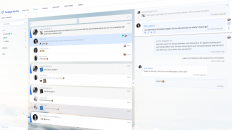In the account settings you will find the section Profiles. Here you can add profiles.
To add an email profile:
- Press “+ Profile”
- Select “Email” and add the details
- Email address: your email address
- User name: mostly it is your email address, but there some providers where you have a special number or name to login
- IMAP Hostname / SMTP Hostname: normally this is like „imap.yourprovider.domain“ / „smtp.yourprovider.domain“. Please contact your email provider to get these addresses. For Google (gmail) these addresses are imap.gmail.com and smtp.gmail.com
- Select the preferred profile group and test the email settings before you add. If you get an error, please follow the instructions to solve.
If your email address is secured by a Two Factor Authorization (2FA), please deactivate it in your email account settings. At present you can not add these email addresses on ENGAGE. We are working to provide this soon.
For Google (gmail) you can deactivate the 2FA on https://myaccount.google.com/security#connectedapps by enabling the option „Allow less secure apps“.
When the email settings were tested successfully, you can click on ADD to import this email address.
Now you can send new emails for this address. To receive emails, you need to add an auto-forward on your email address. This special address is shown now.
This special address must be added in your email account. For Google (gmail) you can add it on https://mail.google.com/mail/#settings/fwdandpop.